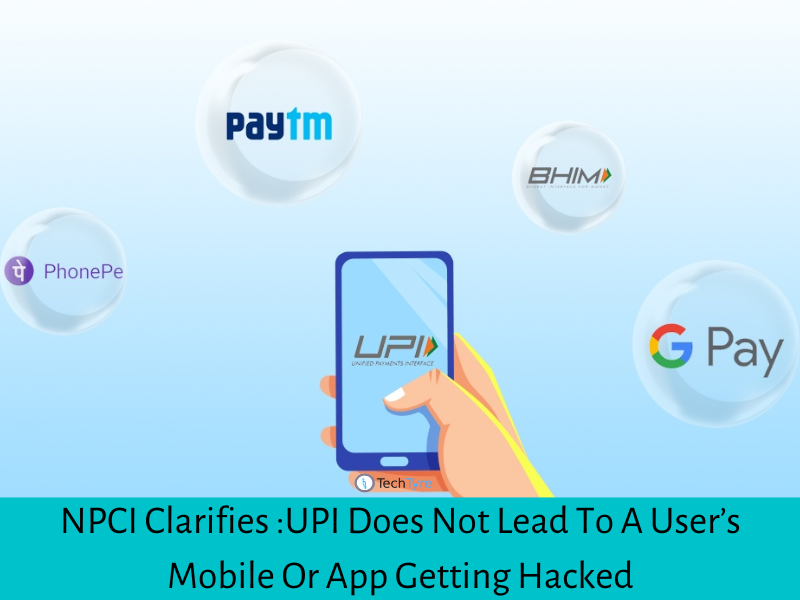4G Smartphone is 4th generation Smartphone. In 4G Smart phone you can use 4G sim card. 4G is the latest mobile data of cell phone network coverage and speeds. 3G technology created the first networks fast enough to make Smartphone practical for many apps.
But it’s 4G that’s really allowed Smartphone technology to spread its wings. Because it’s 4 to 5 time faster than 3G. So when you want to download a new game or stream a TV show in HD, you can do it without buffering and lags that make the experience not worth the wait.
4G is pretty much everywhere now, but even if you happen to be in a place that only has 3G, your phone will automatically switch to 3G so you’ll experience no call problems—just slower Internet speeds.
There are some tips for using a 4G Smartphone
- Wi-Fi connection:
When you purchase a new 4g Smartphone and you insert a sim card in it, to set up your device you use a Wi-Fi connection or mobile data. If at that time your device will not ready for data connection and Wi-Fi connection, balance can be cut.So the solution is when you purchase a phone, first set up a mobile data or Wi-Fi connection. After that set up of mobile data, install a sim card in your phone.
- Memory card
If you use a memory card of your old phone in new phone then it can be harmful for your data and mobile phone both. If your memory card is infected with any virus, it will inherit in new phone.So the solutions is first take back up, format the memory card, then inserts it in your new phone and restore data. You can back up in your computer or any other mobile phones etc…
- Applications:
If you’re transferring an application from old phone to a new phone and if that application is apk files then don’t do it. It may contain viruses.So the solution is, install it from Google play store/iOS store.
- Transfer the folders:
If you’re transferring all the files and folders from old phone to new phone then first check either it’s virus free or not. Then only transfer the files and folder.
- Insert 4G LTE sim cards in 4G Smartphone:
To activate your SIM card, dial (877) 807-4646 from any phone and follow the prompts to activate your 4G LTE service. Have your Customer Receipt with you because you may be asked to confirm information from it, including the mobile number assigned to your 4G LTE SIM card.
- Save contacts from your old device.
Contacts will not automatically transfer to your new device. You need to back them up so you can restore them later on your new device.Back up contacts
*.VCF file
Connect your device by USB cable, tap contact menu -> Menu – > Import/Export – > Export to USB. One .vcf file will be create in your USB or phone wherever you save it.Copy and paste it in your system. Follow the same and import it from that location in you new phone to restore your contacts.
Use backup assistant for backing up your contacts.
Step 1 – Verify that your device is compatible
Step 2 – Install Backup Assistant / Backup Assistant Plus Contacts
Step 3 – Back Up Contacts
Step 4 – Restore Contacts
Step 5 – Manage Contacts Online
Step 6 – Troubleshoot - Application update
When you use 4G Smart phone, you should update all the application often. Because in some applications work on 4G connection only with more features.