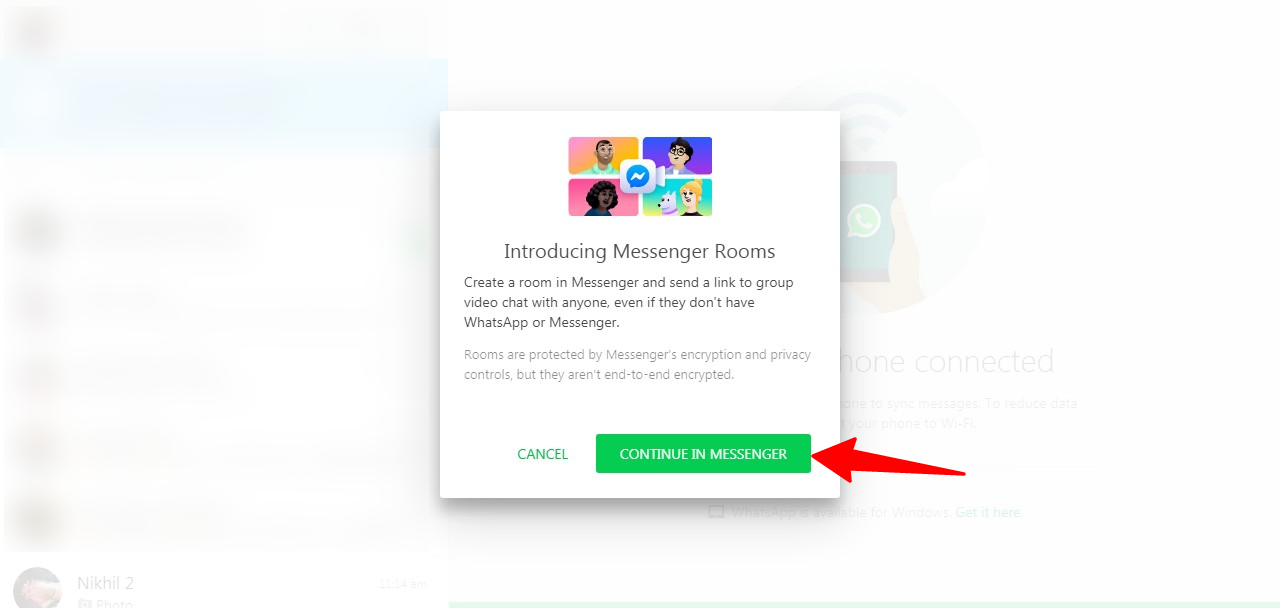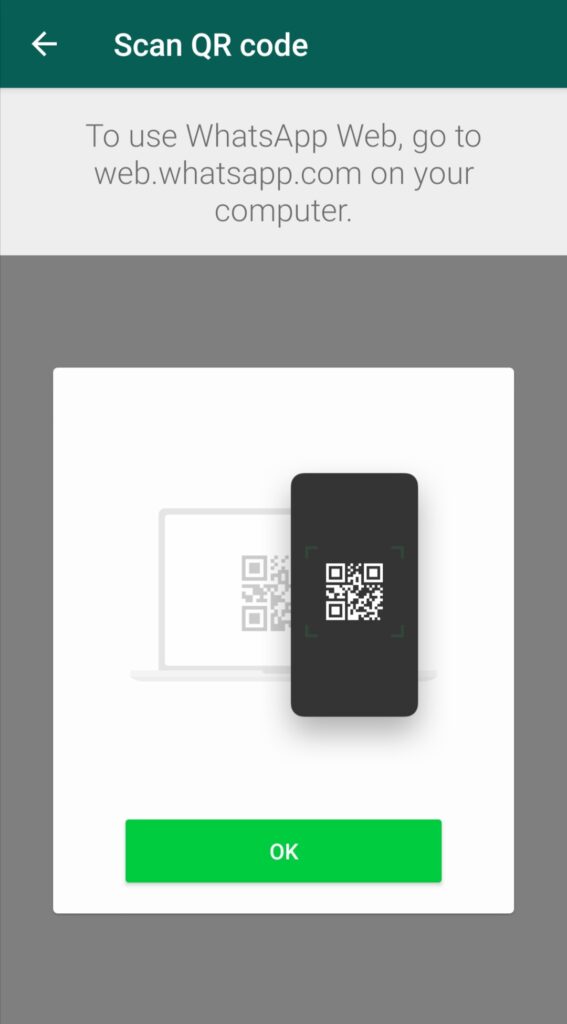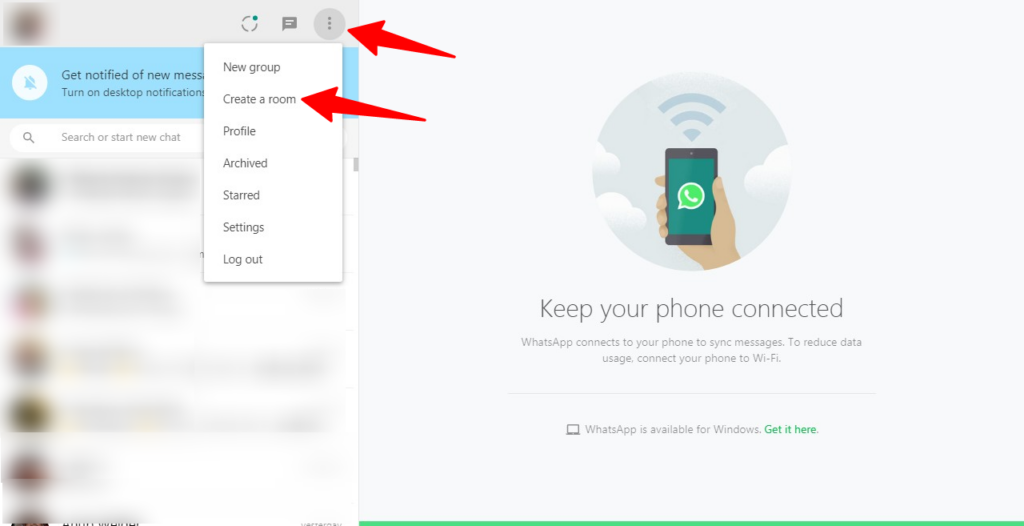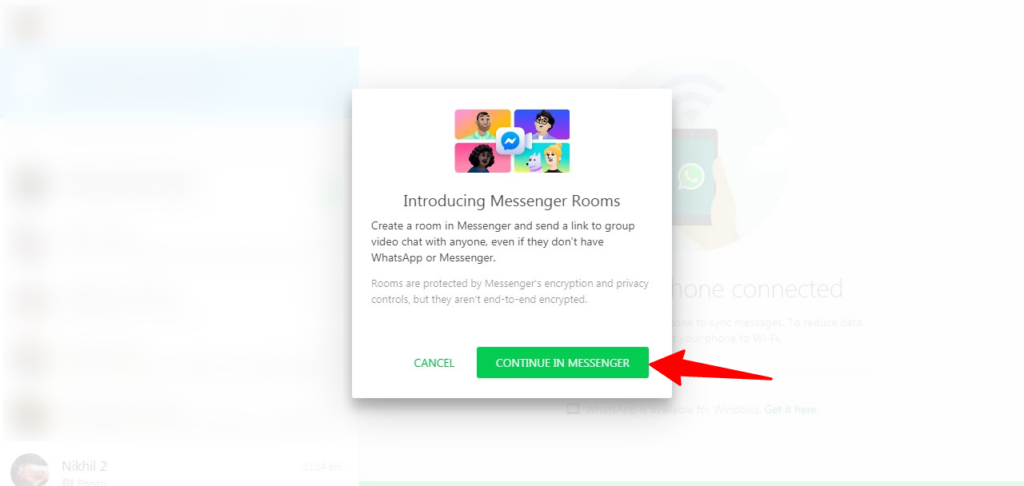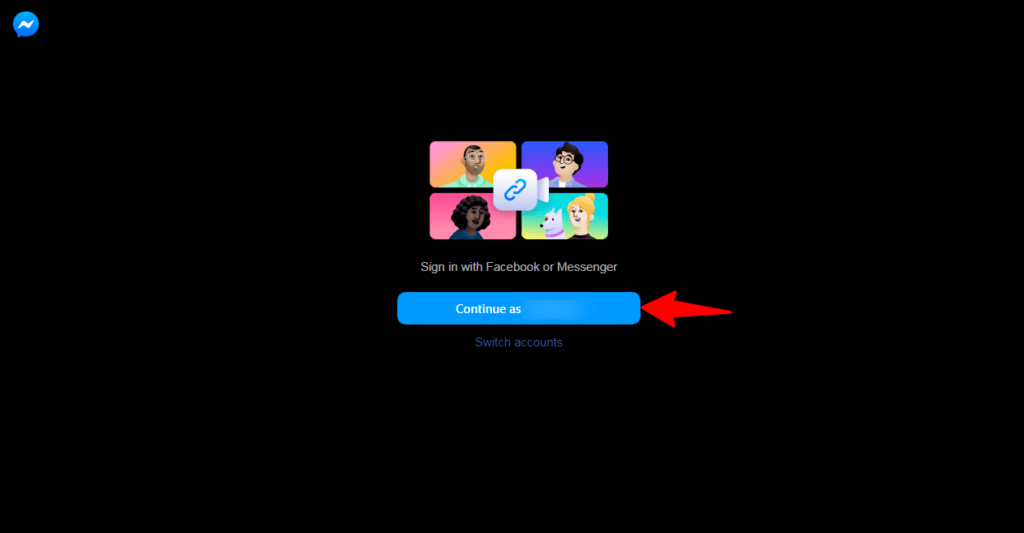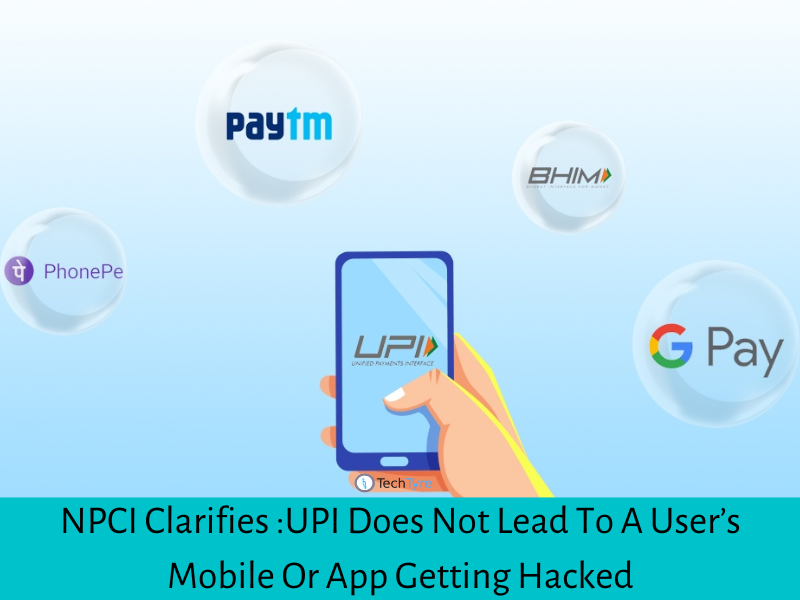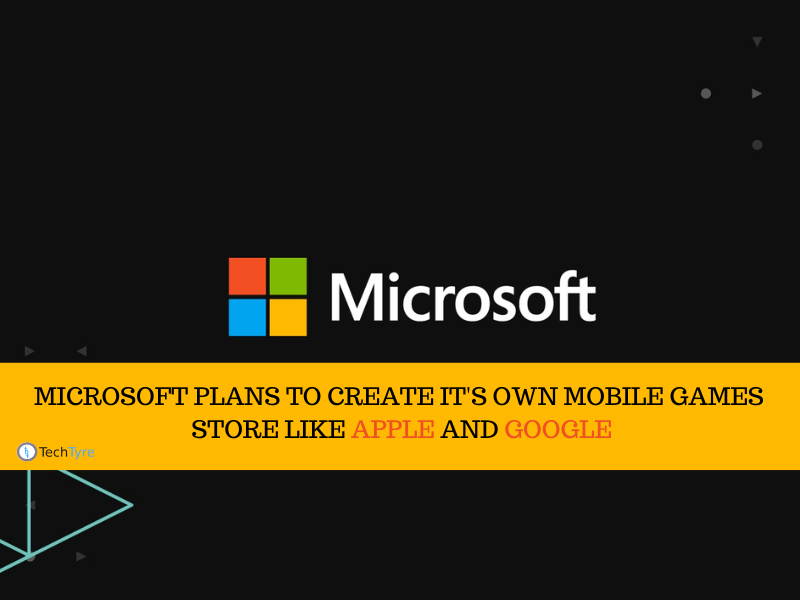As a result of integration, the WhatsApp Web has a new feature that incorporates 50 people in a single video conference.
A few months back WhatsApp allowed up to 8 people in a single video conference at a time. Now social media giant Facebook slowly bringing up its features to the masses by integrating WhatsApp Web, as a result, is now giving direct challenge to rivals like Zoom, Skype, Google Meet, among others. The Rooms support only WhatsApp web and we have checked that it is not supporting WhatsApp mobile app for now but the tech giant is planning to roll out the feature in WhatsApp mobile app in near future as well.
What?
The video conferencing feature of Messenger that allows up to 50 people in a single video call is in Messenger App and Instagram. After integration with WhatsApp Web. Users can create Rooms, invite, and join via Messenger App. Here is our complete guide on how to set up, create, invite, and join Messenger Rooms.
Make sure that you have updated version of both WhatsApp app in phone and WhatsApp Web latest version 2.2031.4. up to date. Working internet account and Facebook login details.
How?
Open WhatsApp Web on desktop and scan QR code.
Click on 3 dots icon on top left side corner and select Create a room in the drop-down menu.
New window popup select continue in Messenger.
Use your Facebook login credentials to log into the Messenger Rooms and click on continue as.
Copy the link from the address and share it with your friends and colleagues in WhatsApp to start a chat. You can end the chat by clicking on the End Chat button at the top right corner. The best part of Rooms that you don’t need to log in every time.