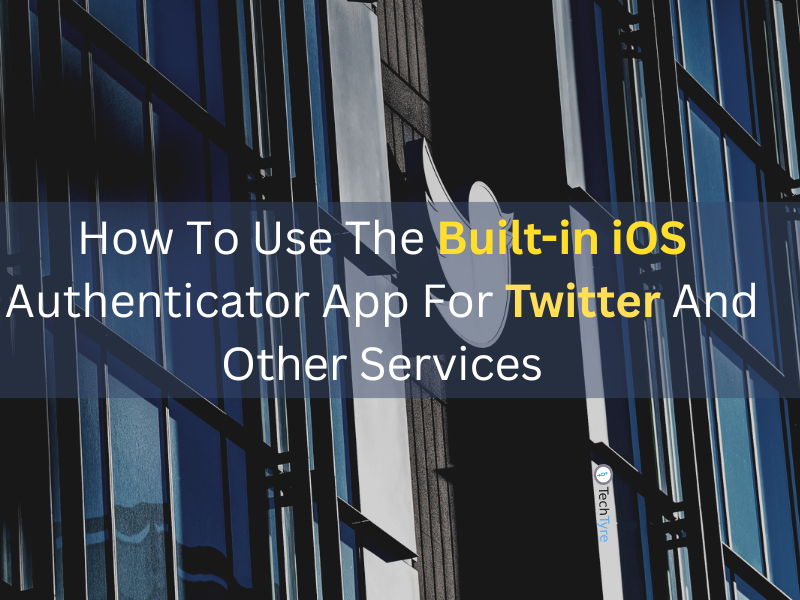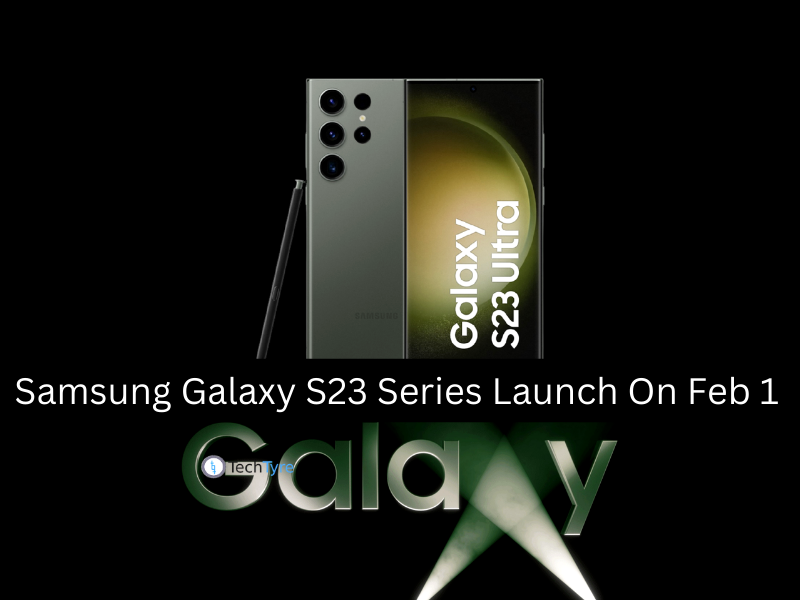Is your phone’s mic not working? It can be annoying when you are trying to call someone and the other side cannot hear a word you say. And if every other thing is normal then chances are that your phone’s microphone is not working properly. What will you do? Rush to a phone repair shop or service center immediately? Well, there are a few things that you can try first at home to solve the issue. Read here to know about ways to fix mic not working problem on your Android phone.
What’s the Cause of Microphone Issues?
So why and how do microphone problems arise? Your mic can become distorted for a variety of reasons, with the most common being a dirty phone. If you aren’t someone who cleans their phone regularly, you might be surprised to see how much dirt gets built up.
Other common issues are related to software updates and third-party app installations. These tend to reconfigure or disable your mic without you realizing it. Your mic can also become damaged due to physical issues, such as internal malfunctioning or damaged hardware from mishandling your phone.
Check Microphone
You can first check you phone’s mic by recording voice using any recorder on your phone. If the phone records good quality audio then microphone is not faulty.
Steps to record voice and check recording:
1. Go to to apps and look for Voice Recorder. If you don’t have it, install a voice recording app on your phone.
2. Tap on the recording button to record your voice.
3. Tap on stop button to save the recording.
4. Go to recently recorded audio to hear the audio.
If it is fine then you should not worry and go ahead with the following fixes to solve the issue on your own.
1. Restart Your Phone
The very first fix to most of the issues on Android is a simple restart. So if your microphone is causing problem your Android, try this simple trick, especially if you haven’t restarted your phone in a while. Restarting phone clears apps logs and other possible software related issues and can prove to be a quick fix to this problem.
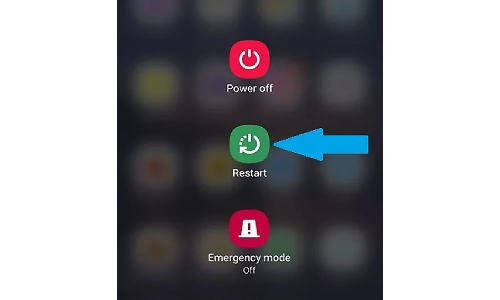
Tap on your power button and wait for some seconds, the process will restart your system. Then check to see if the mic problem is solved.
2. Check If Phone Protection Covering Mic
Sometimes when you put a new case or screen protection on your phone, it may cover your phone’s mic. Check for the microphone hole and if it’s covered by the case or protection film, remove cover or cut the protective film from that part. Sometimes you also forget to disconnect earphones, so also check on that.
3. Check for Connected Devices
Sometimes you may not notice or forget that your phone is connected to a Bluetooth device. Since most of these devices have their own mic, the phone might not work because of this. So make sure to disconnect your phone from other Bluetooth devices and restart your phone.
4. Clean Microphone
This fix for your Android phone’s mic is very basic but probably the most helpful one. Your phone’s mic and other holes accumulate dirt after an extended usage. These holes and ports are vulnerable to dust or other particles, and even tiny fabric pieces can also get stuck inn these holes especially if you carry phone in your pocket.

Look for your phone’s primary mic, which is a small hole beside the charging port, either blow at it directly or insert a small pin or a thin needle into it to remove any dirt inside.
5. Remove Third-party Apps
Some third-party apps can also cause your phone mic to malfunction. They can interfere with your phone’s mic if they have the access to it. In order to check this:
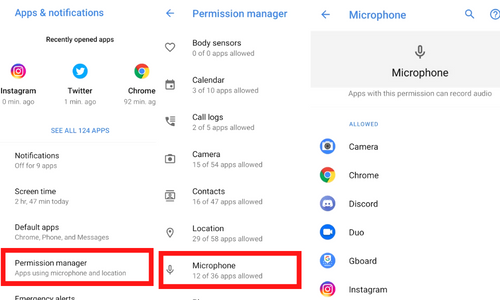
Go to Settings -> Apps & Notifications > Permission Manager -> and look for Microphone permissions. This will show you all the apps that have your Mic access, from here uninstall the app on which you have doubts. Then check if your phone mic is working now.
6. Update Software
Sometimes you can solve any software related problem on your phone by updating the phone, if any software update is pending. In order to update the software:
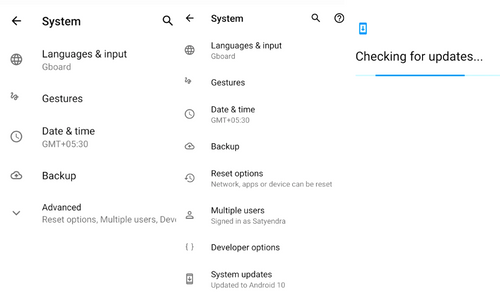
Go to Settings -> System -> Advanced and tap on System Updates. Your phone will check out for any latest update available, and if there is, update it and then restart your phone. These will possible fix the problem if it is software related issue.
These were some easy ways to fix mic not working problem on your phone. If your problems don’t get fixed even after trying all these fixes, you should visit a service center as it could be a hardware issue. For more such tips and tricks, stay tuned!
Conclusion
You’ve cleaned the mic and taken out all the lint. You’ve restarted your phone and removed any apps you think might be causing the problem. These are tips you can try to get your Android mic working, but if they don’t work, taking in for service is something else you can try since, so tip is going to work if there is physical damage.
I recently had an issue with my Android’s mic, and by simply restarting my phone, the problem was fixed. What method do you think you’re going to try first? Share your thoughts in the comments below, and don’t forget to share the article with others on social media.