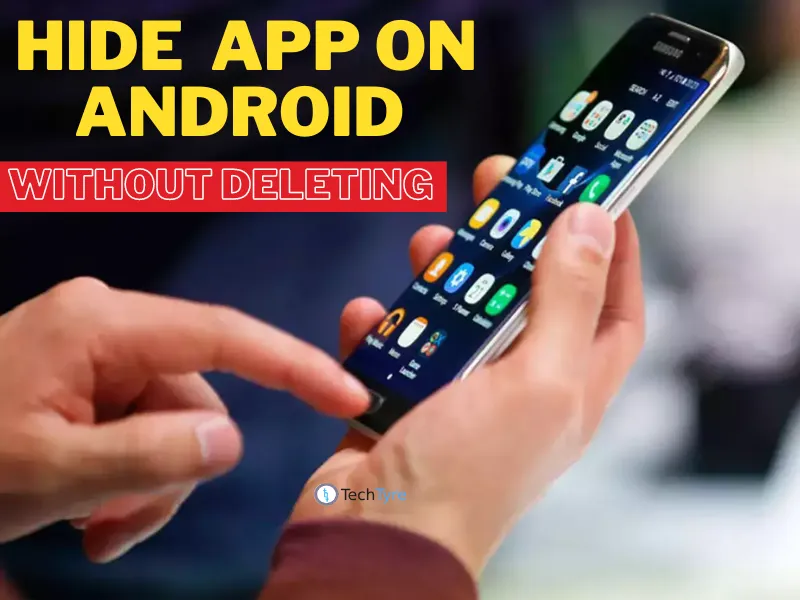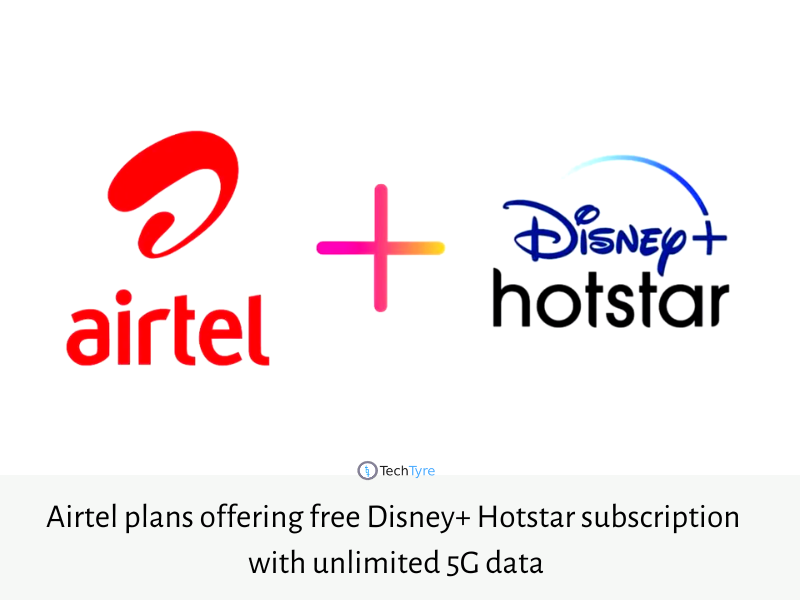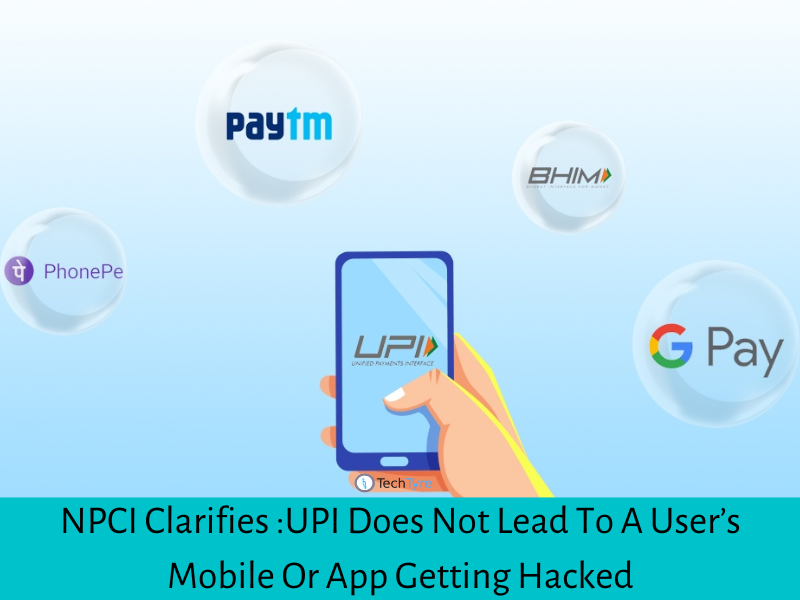There are many apps on everyone’s smartphone that store a lot of personal data. Even with the secure lock screen password, your personal information may be compromised if someone manages to unlock your smartphone. To deal with such situations, you can keep your private or important apps hidden from view.
– Hide apps on your phone
– Keep sensitive apps away from prying eyes
Did you know it’s possible to hide apps on your device without uninstalling or removing them?
We’ve written before about how to delete and uninstall apps from your phone, but sometimes you might just want them away from prying eyes or overly excitable fingers.
If you’re often letting family members access your phone, then chances are you may have thought about the apps they could access while they’re using it. There may be some apps you don’t want others opening for whatever reason. You probably don’t want your kids accidentally messaging your boss or ruining your TikTok feed or worse.
Hide apps with Android settings
On some Android phones, it’s possible to hide apps by using your phone’s settings. You can use these to hide apps from the home screen so they’re not readily accessible to anyone using the phone, assuming they won’t also be diving into the app drawer.
To do this:
- Open your phone’s settings
- Navigate to “Home screen”
- Look for “Hide apps”
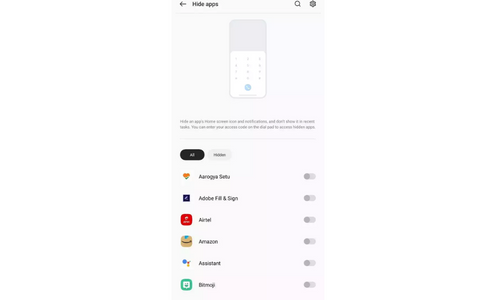
- Click that then tap on the apps you want to hide
Just disabling or uninstalling an app isn’t the only way to hide an app as that may lead to losing all of the app data. To prevent all of that, you can hide apps on your Android phone without deleting or disabling them. Here’s how you can do it:
Android phones have a built-in feature that allows you to hide your apps without deleting or disabling them. The feature also allows you to set up a passcode and helps you recover your hidden apps whenever you want.
1. Go to your smartphone’s Settings.
2. Scroll down and go to the Privacy tab.
3. Under the Privacy Protection tab, tap on the Hide apps option.
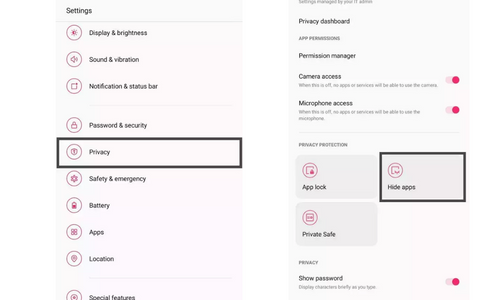
4. Enter your privacy password, and on the next screen, you will find a list of apps you can hide on your smartphone.
5. Turn the toggle on for the apps you want to hide.
6. Set a passcode for hidden apps. It is important to note that the passcode must start and end with #. This passcode will help you see your hidden apps on your smartphone.
7. Now, your selected apps are hidden.
You can use the hidden apps by simply entering the passcode on your phone’s dial pad since they won’t appear in the apps drawer of your smartphone. The hidden apps run normally. Additionally, you can turn off push notifications for these apps, making them appear to be nonexistent on your smartphone.
Hide apps in the secure folder
If you have a Samsung phone then you might have access to a Samsung Secure Folder. This is a hidden folder that allows you to secure your apps, photos and more.
To access this:
- Go to phone settings on your Samsung phone
- Click on Biometrics and security
- Tap on the secure folder
- Log in to your Samsung account and follow the steps
- Then you can go to the secure folder on your home screen
- Click in there to add apps
Hiding apps with a launcher
If you’re having trouble with hiding apps in any of these ways then there are other solutions. If you use a third-party launcher like Nova Launcher Prime, you can access other settings (across multiple devices) that allow you to hide apps.
Android Launchers: How to install, change and customise your phone
Launchers replace the standard home screen and allow for more customisation options that allow you to tweak the various settings on your phone to really personalise it.
Nova Launcher is one such app which also lets you hide apps:
- Download and install Nova Launcher and set it as your default launcher
- Then open Nova Launcher’s settings
- Tap on “App and widget drawers”
- Click on “hide apps”
- Tick all the apps you wish to hide
It’s worth noting that you’ll need the paid version of Nova Launcher to get the best results here, but you can also make some tweaks to “disguise” an app with the free version by changing the app icon and name rather than hiding it. This might make people less likely to click on the app, maybe.