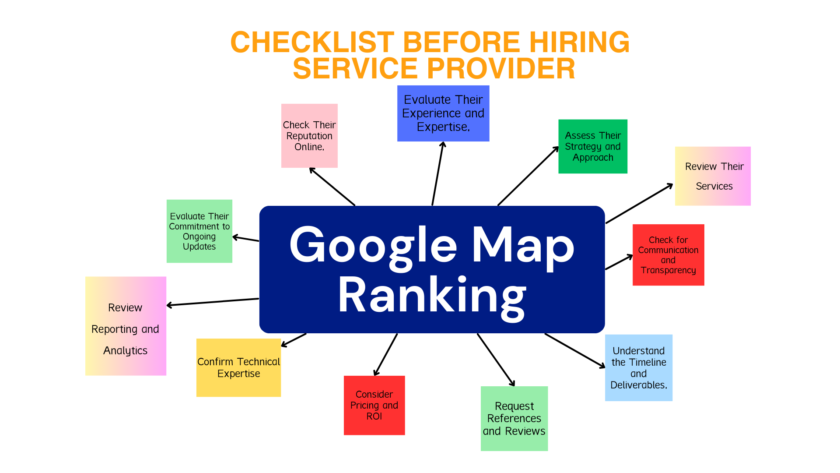Generally, if we talk about phone password then it is used to protect your device from accessing from strangers and this is a way to protect your data and files. Sometimes in emergency situation we are in need to open someones smartphone, such as accident, emergency calls to contacts and when you forget your pass code.
Hello Friends today I come up with some best tips to help out several Android users and best methods that will help you to unlock your Android device even if you’re not the phone owner.
Some useful methods are listed below that can help you to unlock your android phone password.
Unlock password lock by using backup PIN.
This is an option can unlock phone password without phone’s factory reset setting. One thing you might have noticed that when you enabled pattern lock in your device then one security PIN was also asked at that time.
So if you cannot unlock your device then you have the option to Backup PIN which can help you to unlock your device.
For that, follow the below steps:
- Try to unlock the Android pattern lock
- After trying several times (almost 5 in many phones), you will get message to try after 30 seconds.
- Then you will see the option “Backup PIN”, Click on it.
- Here enter backup PIN and then OK.
- At last, entering the backup PIN to unlock your android device.
Unlock Android phone pattern using ADB
ADB stands for “Android Debug Bridge”. This is an another method to remove Android phone lock screen password without factory reset. But this solution is little bit complicated compare to other solutions.
Follow below steps to start unlocking process:
- Download ADB in your computer. To download visit Android developer’s site https://developer.android.com/studio/command-line/adb.html
- Then open installer and download important packages on your computer like Android SDK Tools, Android SDK platform tools, Android SDK Build tools.
- Now you have to connect your phone to computer with the help of USB cable.
- Launch the settings application in your phone.
- After that go to Settings-> Developer option and Turn ON the USB debugging.
- When your phone is connected to computer, open the command prompt in installation directory of your respective ADB.
- Then enter the command “adb shell rm/data/system/gesture. Key” and press enter.
- After that restart your android phone to use. It will now not ask for any screen lock password.
Unlock Your Android Phone Using Google Account
Almost all working Android phone allows user to enter the wrong passcode five times and then it becomes locked and you will receive a message saying that you have to wait for 30 seconds.
- Enter a wrong code 5 times in your android device then Tap on forgot password at the bottom of the lock screen.
- Then you have to provide the Gmail account which is linked with the device and click “Next” option.
- That’s all, Now you can provide any new pattern or PIN to unlock your device
This is the easiest method that you can try. But there are many users who don’t use Gmail account and in this case if they forgot the phone password then they should have to use another method.
Unlock your Android phone using Tenorshare 4uKey
No matter, if you forget your PIN, pattern or any problem with your lock screen. Tenorshare 4ukey will help you to solve this problem.
- Locate the downloaded software in your computer and launch it
- You’ll see screen and then move forward with “Remove Screen Lock”.
- Now you need to connect your Android phone to your Computer with USB cable
- Click on “Start” and then “yes” to begin removing the screen lock, keep in mind, this will erase all of your data, so make sure if you are going ahead, you don’t need any data of current phone.
- After few minutes. You will see the whole process will be completed.
Unlock Android Phone Using ADM (Android Device Manager)
If you have enabled Android Device Manager on your phone before locking it, then you can take advantage of ADM to unlock your Android phone.
If you have ever used this feature then you might have noticed that it gives three options “Ring”, “Lock” and “Erase”. Only you have to log in into your Google account which is linked with the device, to start it follow below steps.
- Visit www.google.com/android/Find and then sign in to your Google account. Then select the Android device you want to unlock.
- Select ‘lock’ option from three options, which you get after selecting the device.
- A new Pop-up will appear on your screen from which you can set a new password for your device. Also you can add recovery email or optional phone number.
- Confirm the new updates, go to your locked device and enter the password that you have just set up.
Share with me which options worked for you to unlock your android smartphone. Inform us if you have any easy method to unlock android device.
Note: The above information is just for knowledge in emergency situation, please don’t use it for any illegal activities.