Jailbreak can be harmful if you don’t know perfect process to complete it and what are you doing with it. Leave it if you don’t know about jailbreak process. If you want to take risk and willing to experiment on it then you should have to take stand by device with it. Jailbreak Nintendo Switch can give you really fun and interesting things on your switch without any higher cost.
Since, the launching of Nintendo Switch has been unlocking the switches for their user successfully. Talented people share contribution to make it easier and more enjoyable switch operating system.
What is Jailbreak and Nintendo Switch?
Jailbreak offers a way to access device operating system and unlock the premium apps by which user can access an operating system. It also provides access to people that can add additional useful features, like installing Linux, download modifications to the home screen, custom firmware and other many things.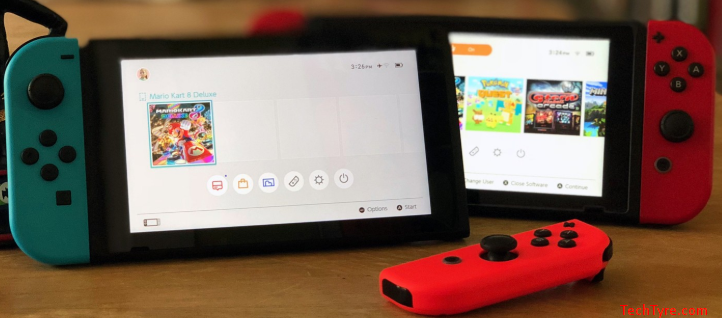
If you want to use homebrew launcher then you have to install Nintendo Switch firmware 3.0.0 version in your iOS device. If your switch firmware below 3.0.0 then you can update to 3.0.0 version using physical copy of Pokkén Tournament DX game with cartridge identification number 000. Some pokken Tournament DX represent the number 001 or 002 after update of your switch firmware becomes 3.0.1 version. If you want to update older firmware to new switch firmware then you should have enough storage space because without storage it might not work properly.
How to get Jailbreak Nintendo Switch?
Before start keep one thing in mind that there is a risk involved when installing Jailbreak Nintendo Switch, it might be dangerous for device and can be harmful for your hardware component. You have to prepare before installing the firmware. You should have some necessary things like a switch, a Jig and A USB-C to USB-A cable which you can afford easily in local market.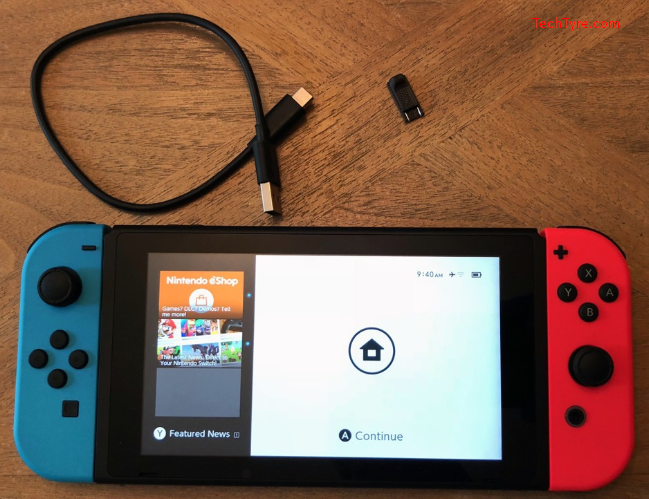
Booting your Switch into safe mode
- Make your switch completely turn off.

- Short the pins on your Switch with a Jig.

- Hold the power button and the volume up button for 5 seconds than your screen will be black and the Nintendo logo will be appeared on your switch that means you did it correctly.

Mac users
Mac users follow below process.
- Plug your switch through USB cable into your computer.
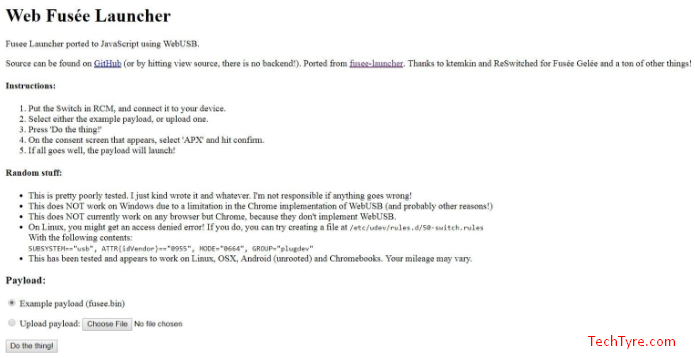
- Go your web browser and visit Fusee Launcher web site.
- You will get button with labeled as “Do the thing!”
- Just click on that button and select APX and confirm that.
- When your switch screen will appeared as {re}switched, you have done all well.
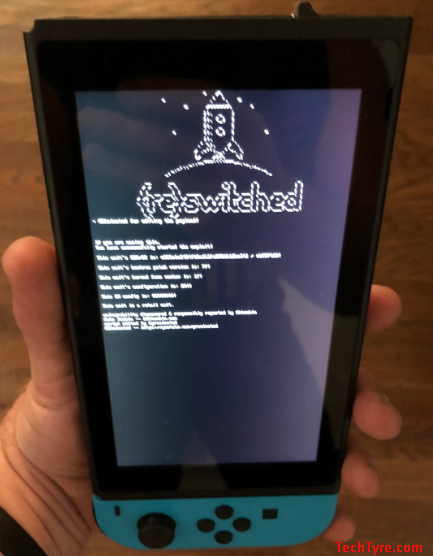
After that process remove your jig and holding down the power button to power off your system.
PC Users
- Plug your Switch into your computer through USB cable.
- Download Zadig USB driver installer here in your PC.
- Run Zadig software in your system
- Select your device from the drop-down of top should be “APX”.
- Select the driver “libusbK (v3.0.7.0)”
- Now click on the “Replace Driver” button
- Download TegraRcmSmash.
- Download the sample payload from.
- Now drag the Fusee.bin file into the TegraRCMSmash.exe
You will see the {re}switched screen on your Switch that means you have done it!
Now you can start enjoying Commodore 64 games on Switch.