Apple iPhone is locating the new iOS 16 update in the short time, but before that, it is available in the beta version. It comes with several major changes and new features, including improvements to the first-party apps. With every iteration of iOS, Apple iPhone makes improvements to the built-in Siri voice assistant
The company has Siri voice assistant, which is also getting iterative improvements with the new iOS 16. Along with support for offline usage and the ability to hang up calls using the voice command, there are a few new accessibility features.
It comes with an option that allows users to increase the pause time for Siri so that it can wait longer for the user to finish speaking or giving commands.
Accessibility Features:-
In the Accessibility section of the Settings app under the “Siri” heading, there are new options to change Siri pause time, which causes the voice assistant to wait for you to finish speaking for a longer period of time. Siri Pause Time can be set to Default, Longer, and Longest.
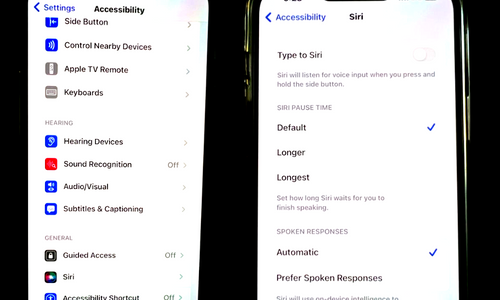
There’s also an option to “Announce Notifications on Speaker” to have Siri speak notifications aloud, and a “Prefer Spoken Responses” option can be toggled on to cause Siri to speak aloud in situations such as the phone being silenced.
More Offline Functionality:-
Siri is able to do more on device in iOS 16 without having to contact an Apple server, which means there are wider arrays of functions that are available when you don’t have an internet connection.
In this step-by-step guide:–
We will show you how to quickly and easily increase the response time for Siri on your Apple iPhone running the new iOS 16 operating system.
Step 1: Open the Settings application on your Apple iPhone.
Step 2: When the app opens, select the “Accessibility” option.
Step 3: On the Accessibilities settings page, Scroll down and tap “Siri” option from the General section.
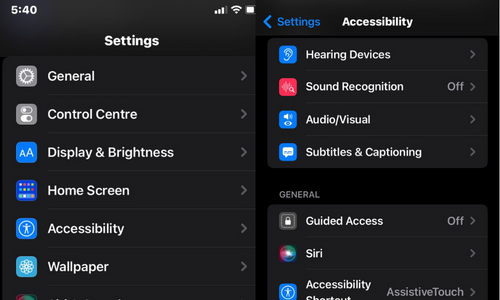
Step 4: Under the Siri Pause Time section, select from the Default, Longer, or Longest option.
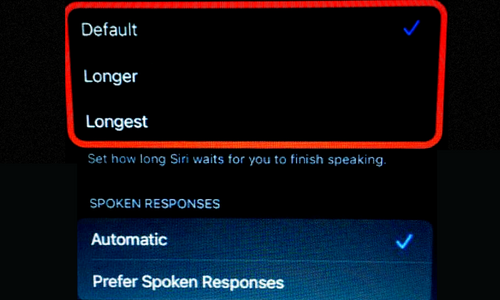
That’s it. Once you have followed the above-mentioned step-by-step guide and made changes to the Siri Pause Time settings, then the Siri voice assistant on your Apple iPhone will wait longer than before, based on the selected setting.
#siri #ios16


