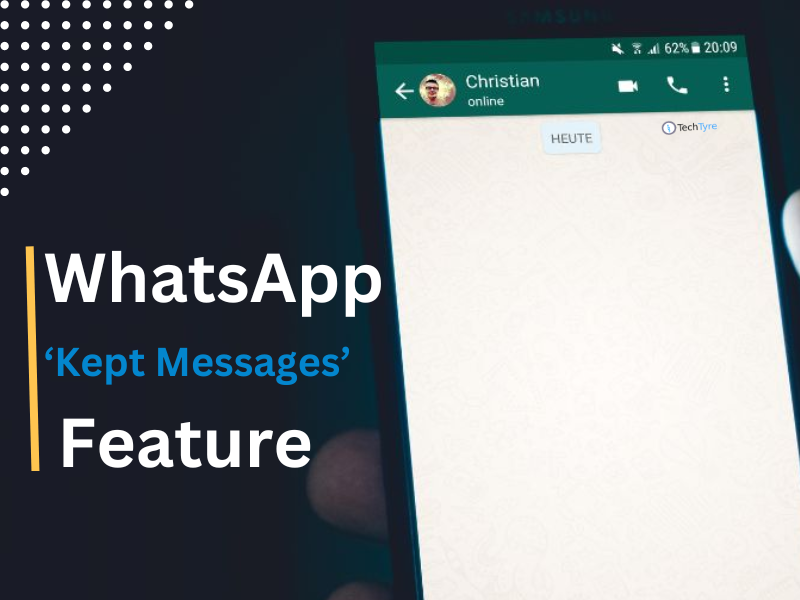WhatsApp has been become one of the most popular messaging app in the world, one billion users in the world. We may use it every day but unaware from some tricks and secret feature hiding in the app.
Here are some secret features
We can use the new typewriter font
To change the font of your Whatsapp message use the ` symbol three times either side of the word, For example ““Hi“`,The symbol- not to be mistaken with’- is available on the Android keyboard,but is not on the standard iOS one. If you are using an Apple device for Whatsapp you can copy and paste this “` and use it either side of the word.
We can find out who you talk to the most
How to check the contacts you message the most on WhatsApp
To find out who your best friends on WhatsApp are, if you have an iOS device, head to Settings -> Account -> Storage Usage. Here you’ll see a list of the people and groups you message on WhatsApp along with the total number of interactions you’ve had with that person/group. If you select “Size” at the bottom right of the screen you can see who you have spent the most data WhatsApp.
We can see how much data WhatsApp uses and reduce
It for a breakdown of the total amount of data you are using on WhatsApp go to Settings -> Data Usage -> Network Usage. In the Data Usage menu you can limit the amount of data WhatsApp uses by only allowing the app to auto-download images, audio, video and documents when your phone is connected to Wi-Fi. You can also select the Low Data Usage mode to reduce the amount of data that’s used for WhatsApp calls.
We can control what personal information unknown users can see
If you have ever been added to a group chat with people you don’t know, or you have moved a conversation to WhatsApp but are not sure it is going anywhere, you can restrict what information those users know about you.
Go to Settings -> Account -> Privacy and change Last Seen, Profile Photo and Status to My Contacts. This means only users saved in your phonebook will be able to see your picture and when you were last online.
We can share documents
You can now share documents directly from your Google Drive and iCloud Drive into a WhatsApp chat. Tap the upwards arrow that is to the left of the text window -> Share Document -> select where to share a document from, including Google Drive and iCloud Drive.
We can read messages without blue ticks
If you want to give yourself time to reply to a message on WhatsApp without the other person seeing the blue ticks, this trick will help. It lets you read a message without giving the game away.
1. Once you receive the message, don’t open it, and dismiss any notifications on your home screen.
2. Open up Airplane mode, which blocks Wi-Fi and mobile data, and prevents any new messages from arriving.
3. Open WhatsApp to read the message in full.
4. Fully close the app and then deactivate Airplane mode. Despite having read the message, the blue ticks won’t be displayed.If read receipts are the bane of your WhatsApp existence, you can turn them off completely by going to Settings -> Account -> Privacy and toggle Read Receipts off.
We can stop incoming pictures and videos automatically saving to your phone
If you get fed up of having the pictures friends have sent you appear in your phone’s Photo stream, go to Settings -> Chats -> turn off Save Incoming Media.
We can transfer files between your phone and computer
Transfer files between your phone and computer with WhatsApp web and desktop you can transfer files between your phone and computer with relative ease by sending them to yourself in a message.
1. The easiest way to self-message is to create a group with one friend and then delete them from it.
2. Connect your phone to your computer using the QR code on WhatsApp Web or desktop.
3. Send a file from your phone and watch it appear on your computer.
4. To save a file to your computer click on it and tap the download icon.We Can protect our chats Stop prying eyes from reading your messages by preventing the first line from appearing on your home screen. Go to Settings -> Notifications -> disable Show Preview. You can also prevent nosy friends from happening on your chats by adding a password to WhatsApp through a third party app, such as AppLock for Android or iAppLock for iOS.